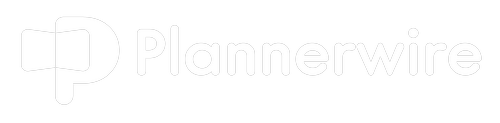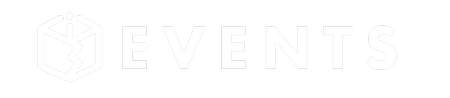Here you are, conference planner of the decade, at the event center, zero dark thirty, getting ready to rock and roll.
Set-up will launch as soon as your core team hits the ground at 5:30 am, and the first thing any good event planning squad needs is WiFi access. The only problem is, that you lost the little scrap of paper that your conference services contact handed you when you arrived the day before. WTF. You can’t figure out where in the hell you stuck that thing. It is not in your binder, it is not in your laptop bag, and you really don’t want to text for the password because it is 5:14 am, and let’s be real, asking again would make you look like a dufus, and nobody, especially awesome people like you, want to look like a dufus at the butt-crack of dawn.
So. What do you do? Throw the conference new kid under the bus and have him text? Run away? Hide? Nahhh. This little trick is easy peasy and will not only save your bacon at the show site, but it will also serve you well at home when cousin Paul wants to share the home wifi or when a client, Becky, comes into your office and needs a little internet.
Find the Password of a WiFi Network in Windows 10
Step 1
Right-click the network icon on the toolbar and select “open network and sharing center”.

Step 2
Click “Change adapter settings”
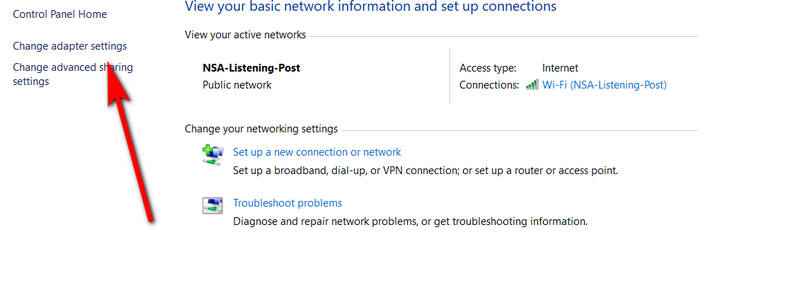
Step 3
Right-click on the Wi-Fi network and select “status” on the drop-down menu
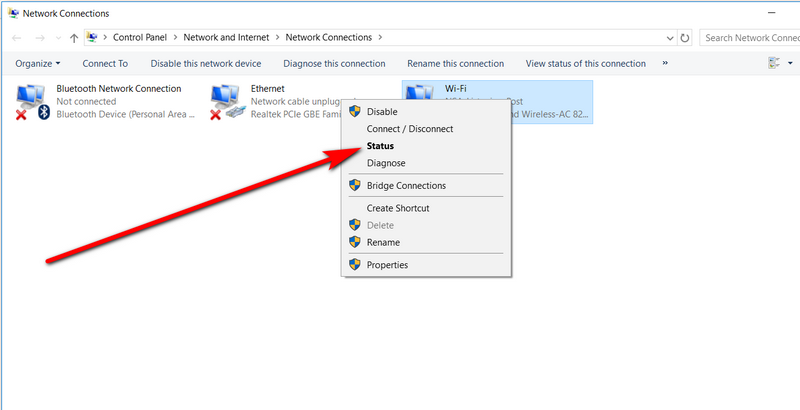
Step 4
In the new pop-up window, select “Wireless Properties”
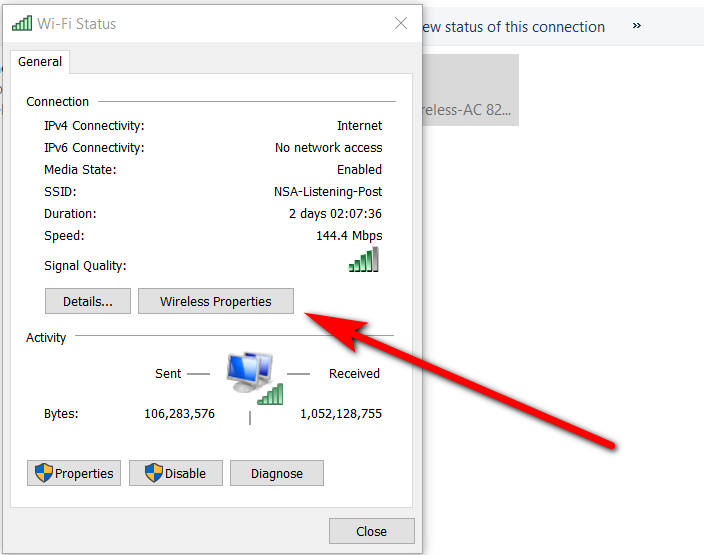
Step 5
Click on the Security tab
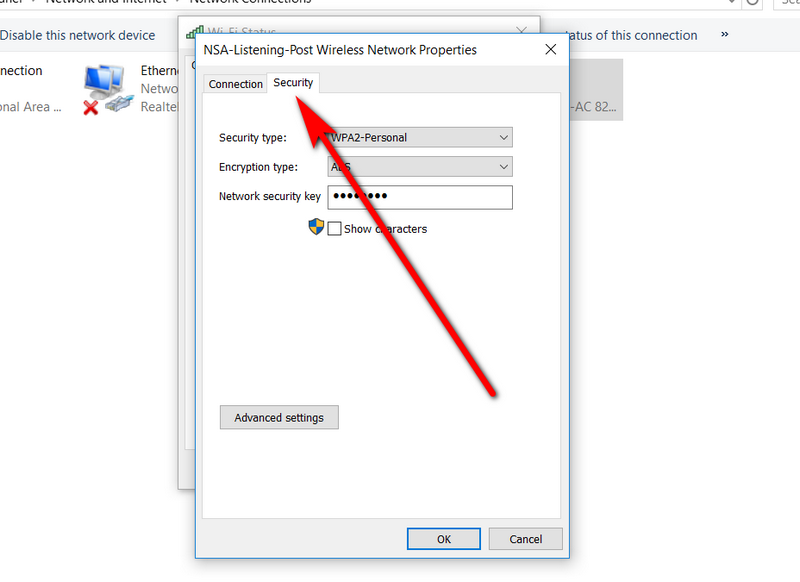
Step 6
Check the box beside “show characters” which I am not going to do because then you all would be hanging outside my office stealing the precious Wifi!
Your awesomeness is now safe and no one will ever know that you lost that stupid little &^$%@ scrap of paper.