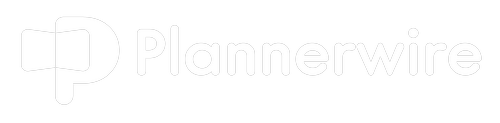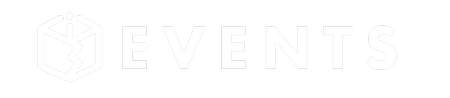Tweet Old Post is one of my favorite plugins, always has been. There was a little glitch awhile back that caused me to uninstall it, but it is back in my good graces and I am ready to get it working for me and my client’s meeting and event websites.
What is Tweet Old Post
Tweet Old Post does exactly what its name suggests. For those working on the WordPress Platform, this amazing little plugin will send old posts out to your twitter followers.
There are Advantages to Automating this Process.
The biggest advantage to using the Tweet Old Post plugin is time, you can set Tweet Old Post to send older posts at specific intervals so that you are always driving traffic to your website, even when you are sleeping or in a meeting.
Another advantage is that you can name your URL shortening service… I use StumbleUpon for a reason. As your old posts are tweeted, people have the opportunity to thumbs up your post potentially driving even more traffic to your site.
The point is, you are getting content out and driving traffic to your event, even when you are not producing new stuff.
Now, let’s get to installing this plugin so you can get all of that traffic driving goodness.
From the Plugins Menu choose add new and type Tweet Old Post into the search bar
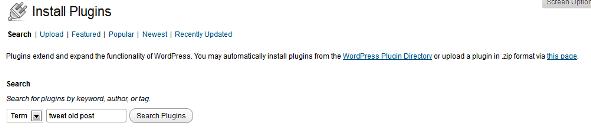
Click Install Now and then Activate
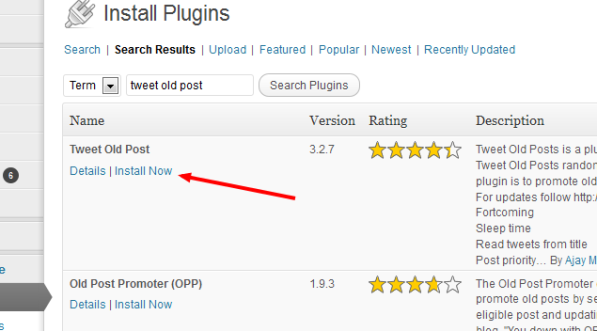
Return to the plugins page and click settings

Lets Look at the top half of the settings area

On the top of the settings page, here are the items you need to deal with:
- Account Login – You must authoroze the plugin to use your twitter account
- Tweet Content – I always go with titles only
- Additional Text – Not sure why you would want too
- Additional Text at – Don’t Bother
- Include Link – Oh yes, this is why we are doing this!
- Fetch URL from the custom field – Not for regular folk
- Use URL Shortener – Yep! You only get 140 characters; don’t waste them with full urls
- URL shortner service – I suggest Su.pr; this is StumbleUpon’s shortner service and it has a million benefits
- Use HashTags – This will allow you to always include the HashTags that are relevant to your meeting or event
- Minimum Interval Between Tweets – How many hours apart do you want this thing to send out Tweets, as you can see I go for every twelve hours. I do not want to bombard people
- Random Interval – Random is good, pick how many hours from the minimum that you might want an additional Tweet
- Minimum Age of a Post to be Eligible for a Tweet – How young must a post be to be Tweeted. I like 10 days, for you it may be more or less. I like to drive traffic to stuff that has been out of the public eye so I go a little older.
Now, lets finish by looking at the second half of the settings page
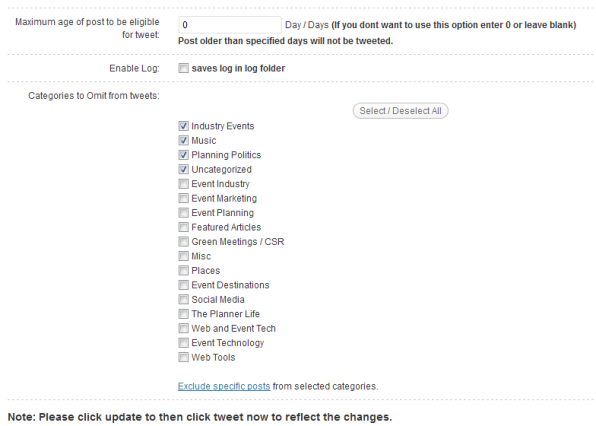
- The Maximum Age of Post to Be Eligible for Tweet – How far back do you want to go, I use 365 days because all of this info is pretty current.
- Categories to Omit from Tweets – I take out Events and politics because they get old and are time specific and the Meeting Planner Music Club because I do that just for fun.
Not Retweeting Specific Posts
- There is also a link to exclude specific posts. From this link, you can dive in and say “no retweet” to individual posts regardless of what category they are in.
There you have it, now you are getting click throughs from Twitter and you might be at the bar, on a date or even on vacation!